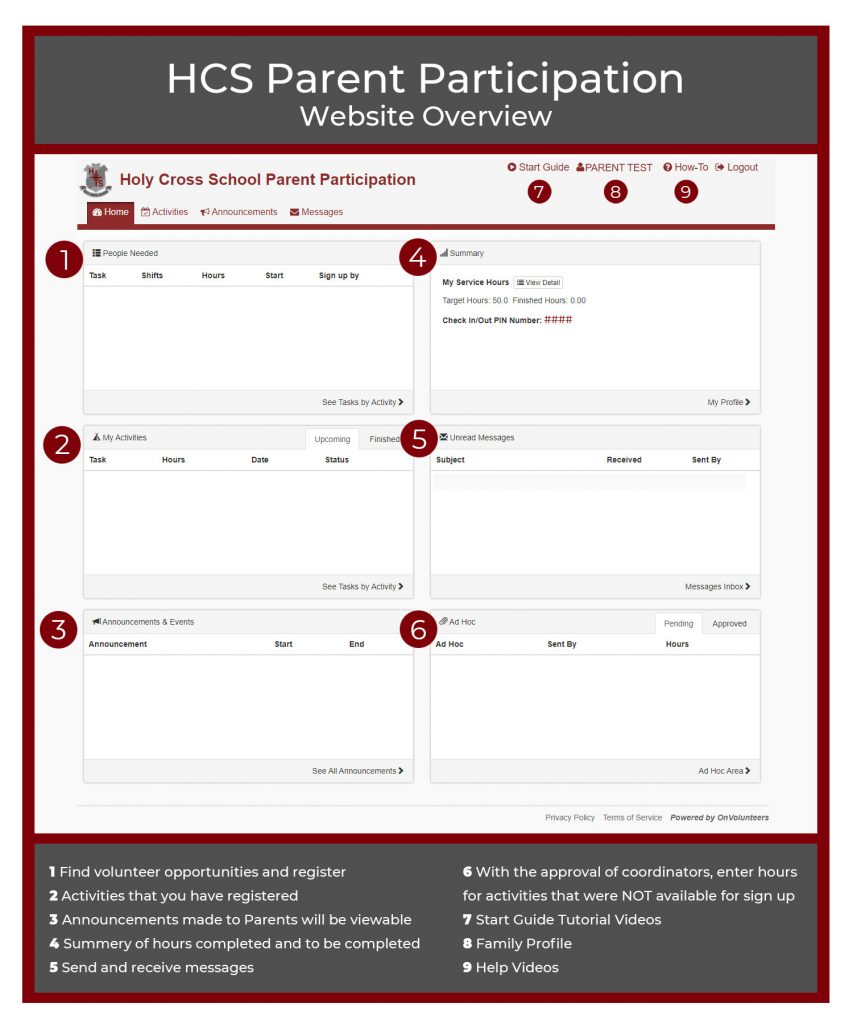HCS Parent Participation Login
Help & Information
How to login for the first time:
- Click on the “Login To HCS Portal” button above to be redirected to the OnVolunteers Portal in a new tab.
- Login using the below information…
- Username: Your Email Address
- Password: The password will be HC#2024 for new Kindergarten Families
- If you forgot your password from a previous year, please try HC#2020, HC#2021, HC#2022, or HC#2023
If you are unable to login, please try your spouse’s email address. Only one account has been set up per family using the primary email address that was given to the school.
- If you forgot your password from a previous year, please try HC#2020, HC#2021, HC#2022, or HC#2023
Unable to Log In?
If you are still having issues, please contact parentparticipation@hcschool.ca stating your preferred email address so we can verify that your email address is correct.
Family Information
After first logging in to the HCS Portal, it is important to validate that the family information that was imported into OnVolunteers is correct. You can do so by doing the following…
- Click on your name on the top right menu bar to access your account information.
- Reset Your Password
- Please reset your password for the first user by clicking on the Reset Password button. Please make sure that you keep your password in a safe place.
- Do not update your child’s information. If it is incorrect, please contact parentparticipation@hcschool.ca and provide your full name, child’s full name and grade, and a description of the issue.
- To finalize the changes, click on “Save My Profile” at the bottom of the screen.
Step 1 – LOGIN
Login to the Parent Participation Portal by clicking on the “Login To HCS Portal” button at the top of the page.
Login using your username (family email address) and password. For first time login information, please view the appropriate dropdown box.
If you forgot your password, please follow the procedure on the login page. If you did not receive your password reset email after a few minutes, please make sure to check your “Junk” or “Spam” folder.
Step 2 – REGISTER
For the 2020/21 School Year, you should automatically see which activities you had registered for when Parent Registration occurred last school year. Please note that due to COVID-19 Regulations and Guidelines, these jobs have been and will continue to be adjusted.
For other jobs that require registration on the Portal, you will see tasks listed under the “People Needed” section (you may need to scroll to view all available positions that are available). If this section is empty, then there are no available opportunities at this time. Please continue to monitor this section and email communications to be notified when positions are added.
You can also view volunteer opportunities by clicking the “Activities” header on the menu bar and then clicking on “Activities”. You can expand each “Activity” to view all tasks that have a sign up available.
Once you find a task that you would like to register for, click on the checkbox to the right and then hit “Register”. Please do not register for a task unless you are positive that you will be available and able to commit to it.
If you need more help or would like to see a visual demo, click on the “How-To” in the top right menu bar and watch the “how to view activities and tasks” video to learn more.
Step 3 – PARTICIPATE
It really is that easy! Once you have done your scheduled task, the task is automatically sent to your Team Leader to verify. You Team Leader can either approve, deny, or adjust the hours of the task you completed. Once they have been approved, you will immediately see these hours reflected in your current year total.
Step 4 – AD HOC (HOURS NOT SIGNED UP FOR)
If you participated in volunteer work that was NOT listed for sign up on the Portal, you must manually submit the hours using “AD hoc”.
To do this, click on “Activities” on the menu bar and then click on “Ad hoc”. On the Ad hoc page, you can now submit a “New Ad hoc Request” for your volunteer task. Again, only use Ad hoc if these hours were for a task that you did not register for on the Portal.
Ad hoc hours may be approved or denied.
Ad hoc Type
Please select the “Unscheduled Task” option.
For Activity
Please select the “For Activity” category that best fits your ad hoc request. The categories “Miscellaneous” and “Athletics” have been set up as general Ad Hoc request fields. Please include the full name of the coordinator that can verify your hours and the details of the task you completed.
If you need more help, click on the “How-To” in the top right menu bar, and watch the “how to submit ad hoc task requests” video.
Still Having Issues?
If you are still having issues after watching the help videos, please contact parentparticipation@hcschool.ca.
We highly recommend for each parent to click and watch the “Start Guide” videos that are accessible on the top right of the screen after logging in. This will provide you with the basic functionality needed to navigate and use the portal.
OnVolunteers has great database of tutorials and help videos available to all Parents and Coordinators. To view useful help information, click on the “How-To” button on the top right of your screen (beside your name). A new window will pop-up providing video tutorials on more in-depth functions of the portal.